Creating & Archiving Risks
Creating a Risk. Both Administrators and Users on a Risk Register can create a new Risk. Exceptions to this might be if your Organisation has a setting in place to allow only Administrators to create…
Creating a Risk
Both Administrators and Users on a Risk Register can create a new Risk. Exceptions to this might be if your Organisation has a setting in place to allow only Administrators to create risks, or if your Organisation uses risk 'views' to control access to certain types of risk and risk creation.
If you have the ability to create a new risk, you'll find the Add Risk button at the top right of your Risk list on the dashboard:

When you click Add Risk, you'll open the Risk screen, with the filter options and fields unique to your Organisation. Each Organisation's risk register configuration is unique to their requirements; the options in this example may differ to those on your own risk screen.
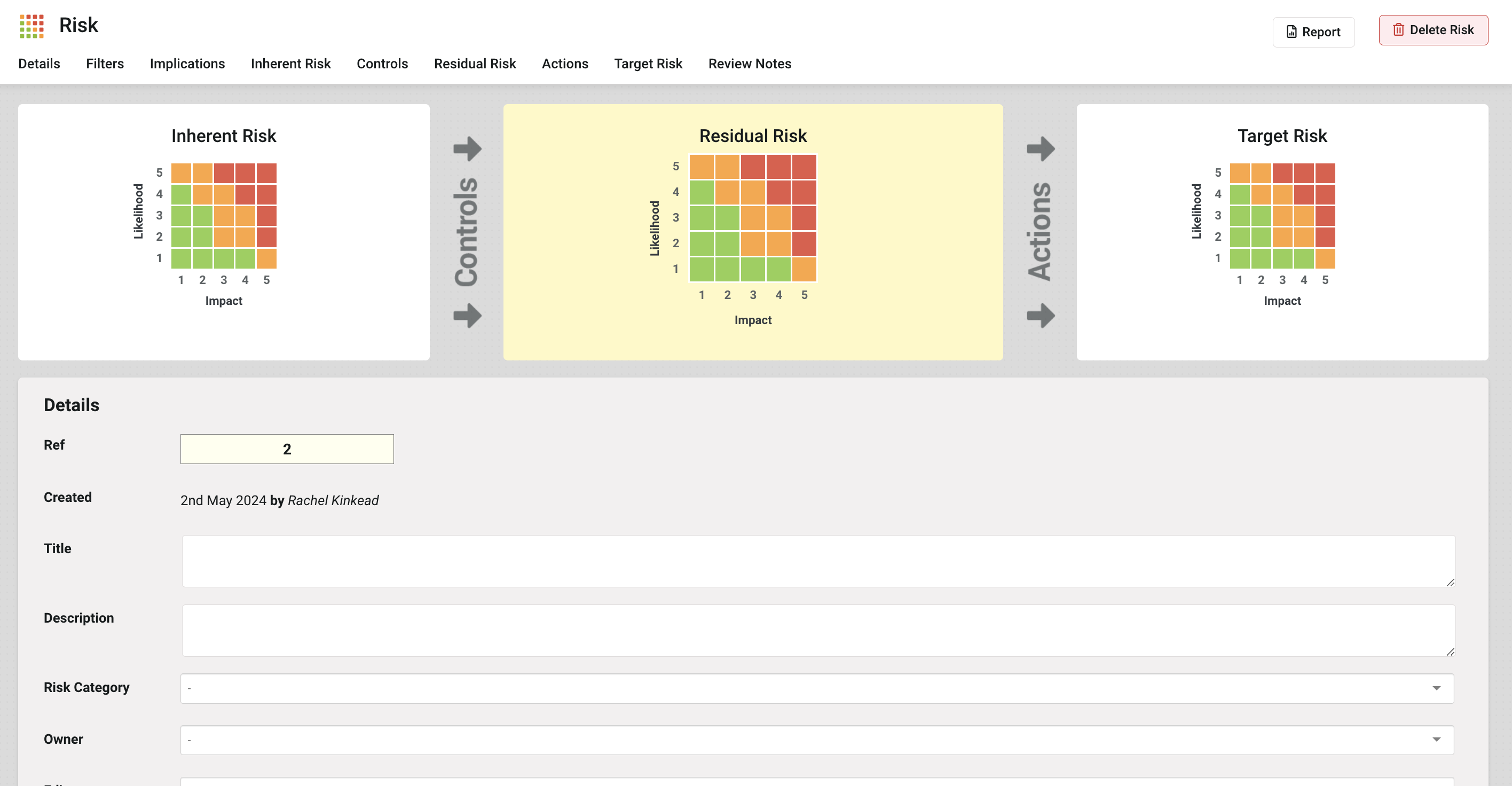
The risk Reference field will default to the next numerical value. To change this, click into the Ref field and enter the new reference, in keeping with your typical format.
Enter a Title and Description for the risk as applicable.
Select the appropriate risk Category from the dropdown list. This will pull through the Likelihood and Impact scoring descriptors which your Administrator has defined for that risk category.
You won't need to save as you work through these fields; the system will apply your changes as you make them.
Select the applicable options for the risk in the Filters section.
Select Inherent, Residual and Target scores (as applicable) by clicking on the appropriate score:
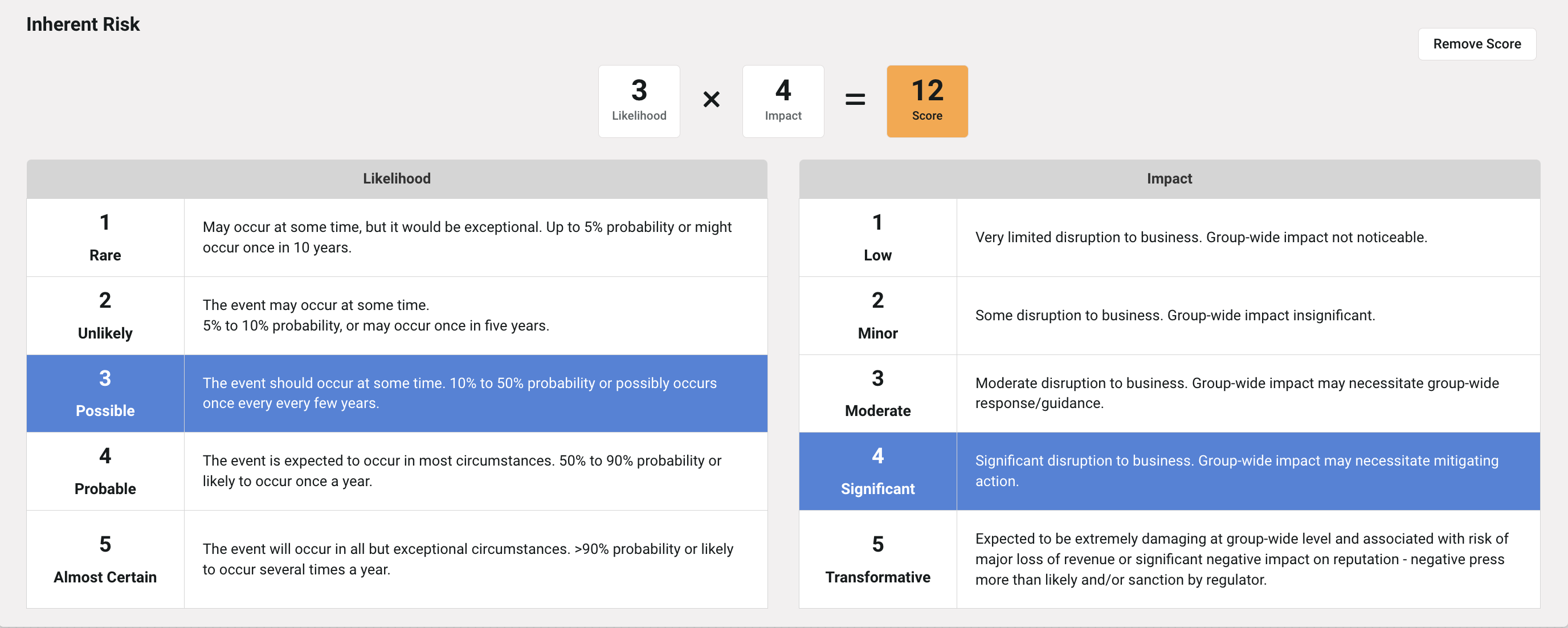
Controls and Actions can be linked from the existing Controls & Actions already in the library, or new ones can be added.
Deleting a Risk
If you add a risk in error, you can delete it via the Delete Risk button at the top right of the screen when you're in a risk.
This option will be available to you if you're an Administrator on the risk register, or if you're the owner of the risk. If you're the risk owner but you can't see the button, your Organisation might have the setting in place to allow only Administrators to delete risks.
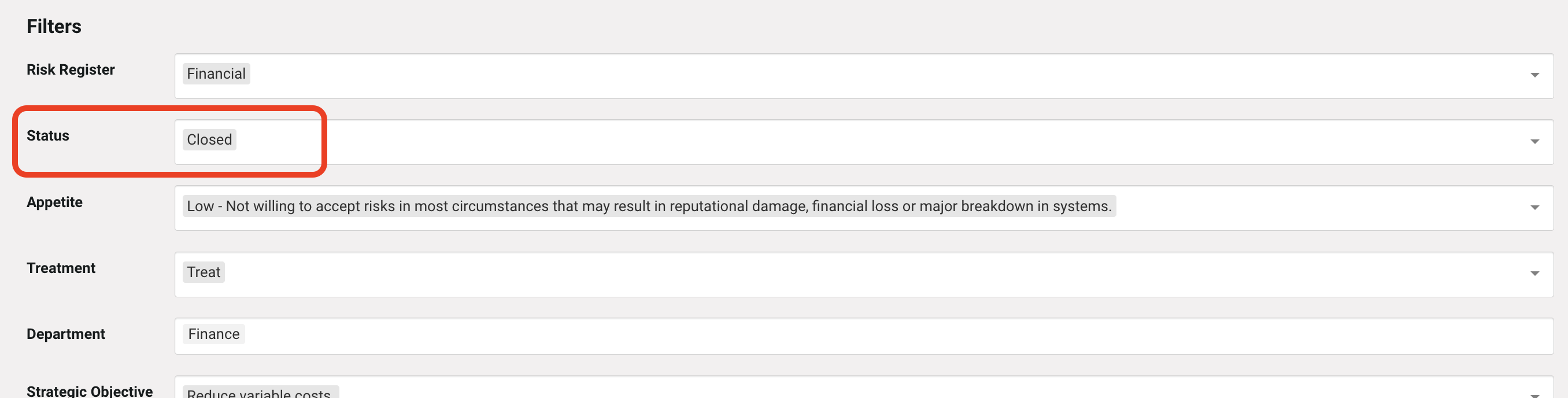
Was this article useful?
Filtering Risks