Uploading
Advice on Uploading to Governance & Risk. Whether you're uploading papers to a Meeting, a policy document to Resources, or supporting documents to a Risk review note, there are some points to be awar…
Advice on Uploading to Governance & Risk
Whether you're uploading papers to a Meeting, a policy document to Resources, or supporting documents to a Risk review note, there are some points to be aware of, especially if you're having difficulty.
Check the file size
The maximum upload file size is 21MB.

Convert to PDF
It's not essential to convert to PDF before you upload a document as the system will be able to convert Word and Excel files during the upload process, but you'll most likely see the best results by saving your file as a PDF before uploading. Some elements added to a document might actually hinder the conversion e.g. encryption, but if you ever have difficulty uploading, please let us know and we can help you troubleshoot any issues.
Format Excel
For Excel files in particular, there are some steps you can take to optimise how the uploaded version looks once it's in the system.
- Cut out any extra 'blank space' e.g. unused columns or rows that might be making the Excel larger than it needs to be, columns that are too wide etc.
- Change the page orientation to landscape and the page size to A3 so it's easier to view the detail when it's uploaded to the system e.g. fitting all the columns in one page.
- Save as a PDF (or 'print' as PDF) before you upload - PDFs provide a high-resolution, low-size file.
Use a link
Anything uploaded to the system is intended to be a ‘final version’ for that point in time, and this is why documents uploaded can’t be edited or changed via the document reader (only annotated, highlighted etc). It’s also possible to link to a document, if it can be stored somewhere like Sharepoint whereby it can be accessed via a hyperlink. This might be a better solution if it’s a ‘working document’ e.g. a spreadsheet that’s being updated regularly. We also recommend using a link for files containing a video.
While it’s not possible to upload a video file directly to a Meeting or a Resources folder, those with an Organiser role can add a link to it, if it’s hosted somewhere like YouTube, Vimeo or SharePoint i.e. if you can get a hyperlink for it.
To add a link to the Meeting agenda:
Click Meeting Options > Edit Agenda
Open the agenda item you want to add the video link to.
Type or highlight the text you would like the link to display against.
Next, click the link icon:
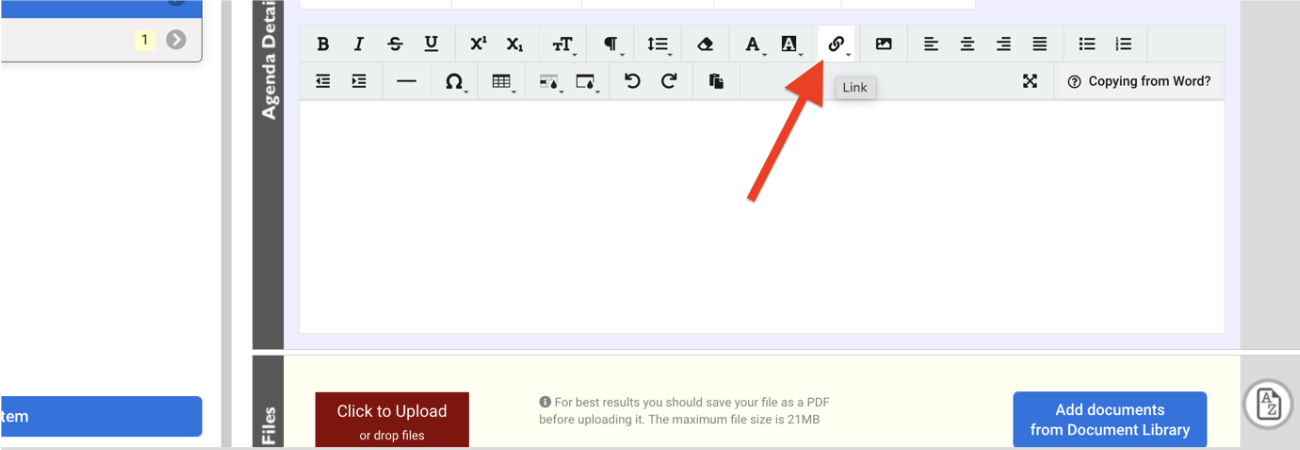
In the Add Link window, paste the link to your video and Save.
To add a link in Resources:
Click the Edit Mode slider.
Select the folder you wish to add the video link to.
Click the Add Link button:
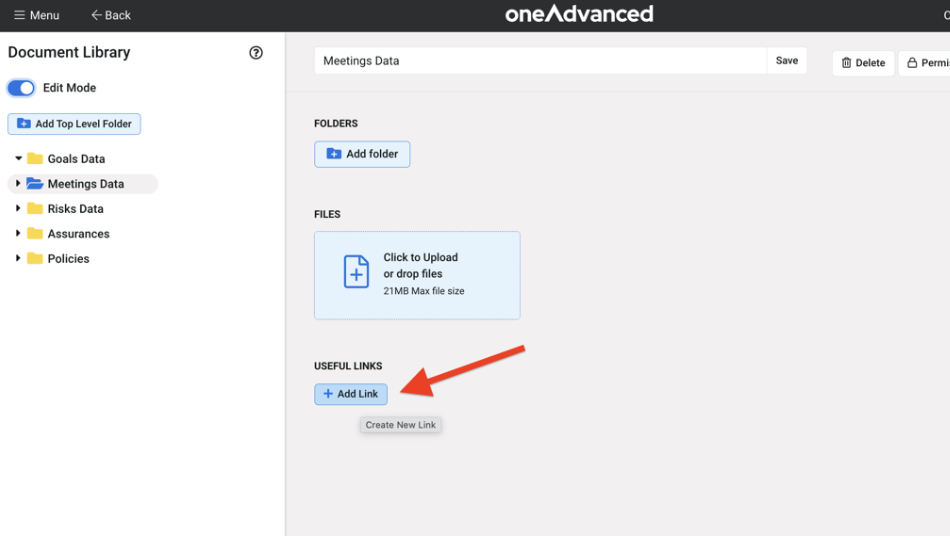
In the next screen, add a link title and paste the link to the video, then save by clicking Add Link.
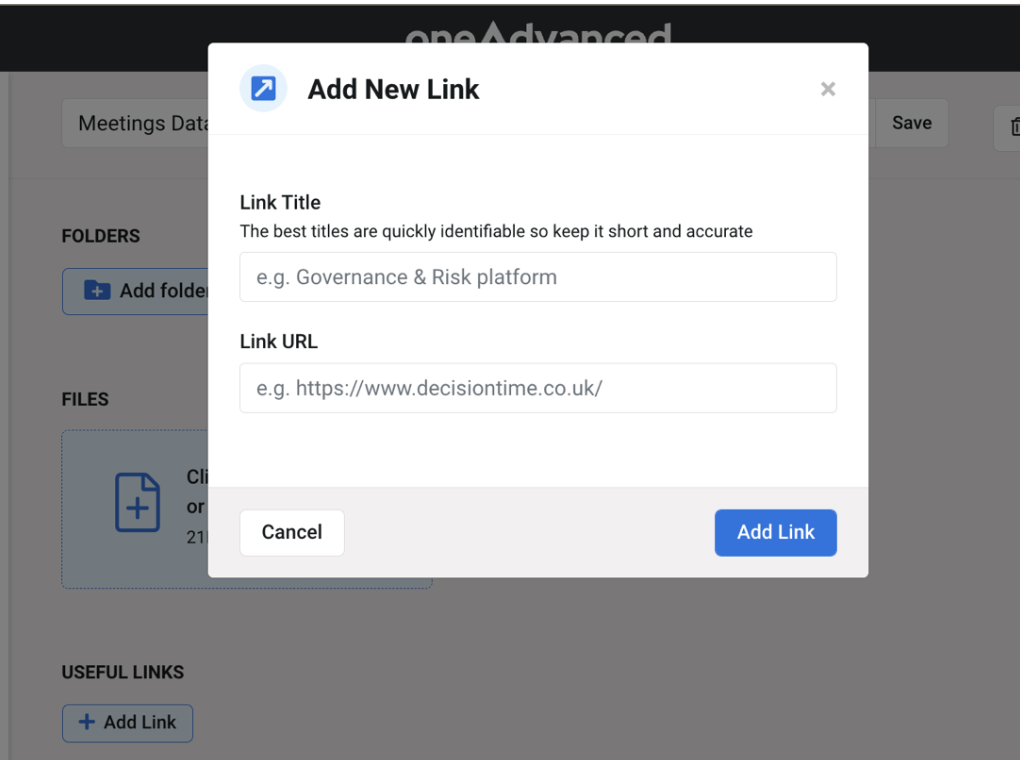
Troubleshooting
The file is getting stuck during the upload process and the upload isn’t complete
There might be something about the document that’s causing the issue. This can happen when there’s encryption (a password) on the document, if it’s a DocuSign file, if there’s a video e.g. in a PowerPoint. In these cases, we need to find out:
- The file type (e.g. Word, Excel, PowerPoint)
- Is there an error message?
- Is this happening for other documents and/or users?
- Have you noticed any network issues (e.g. wifi/network downtime)
The first thing to try is to stop the current upload then try again. Sometimes saving the original file again can help too. If in doubt, please contact the Support Team.
Was this article useful?
Multi Factor Authentication - A Guide for Users
Information on the Resources Library & folder permissions.