Help with Logging In
Incorrect email or password when logging in?. If you’re having difficulty accessing your Governance & Risk Platform account*, there’s some information in this article to help you troubleshoot and hop…
Incorrect email or password when logging in?
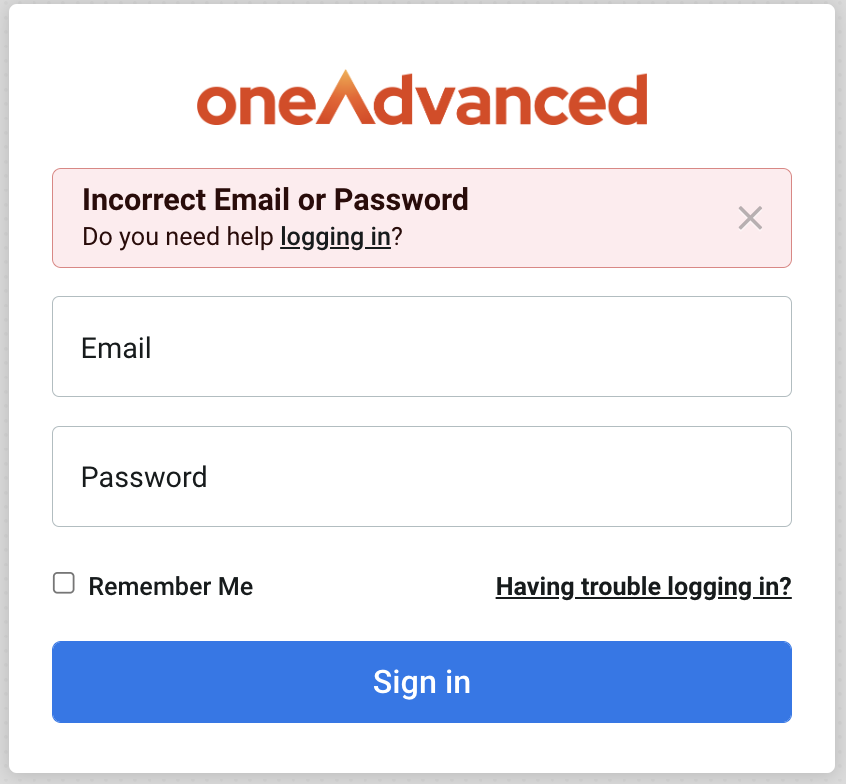
If you’re having difficulty accessing your Governance & Risk Platform account*, there’s some information in this article to help you troubleshoot and hopefully get logged in successfully.
*If you’re getting stuck at the Multi-Factor Authentication step, please see the MFA Guide or contact your account Administrator. If your Organisation uses Single-Sign-On (SSO), please contact your account Administrator, if your credentials are being rejected.
Step 1 - Check the URL
Each organisation has a unique URL (web address) for accessing the Governance & Risk Platform. You’ll need to use this when logging in but if you’re not sure of the correct URL, your account Administrator can help.
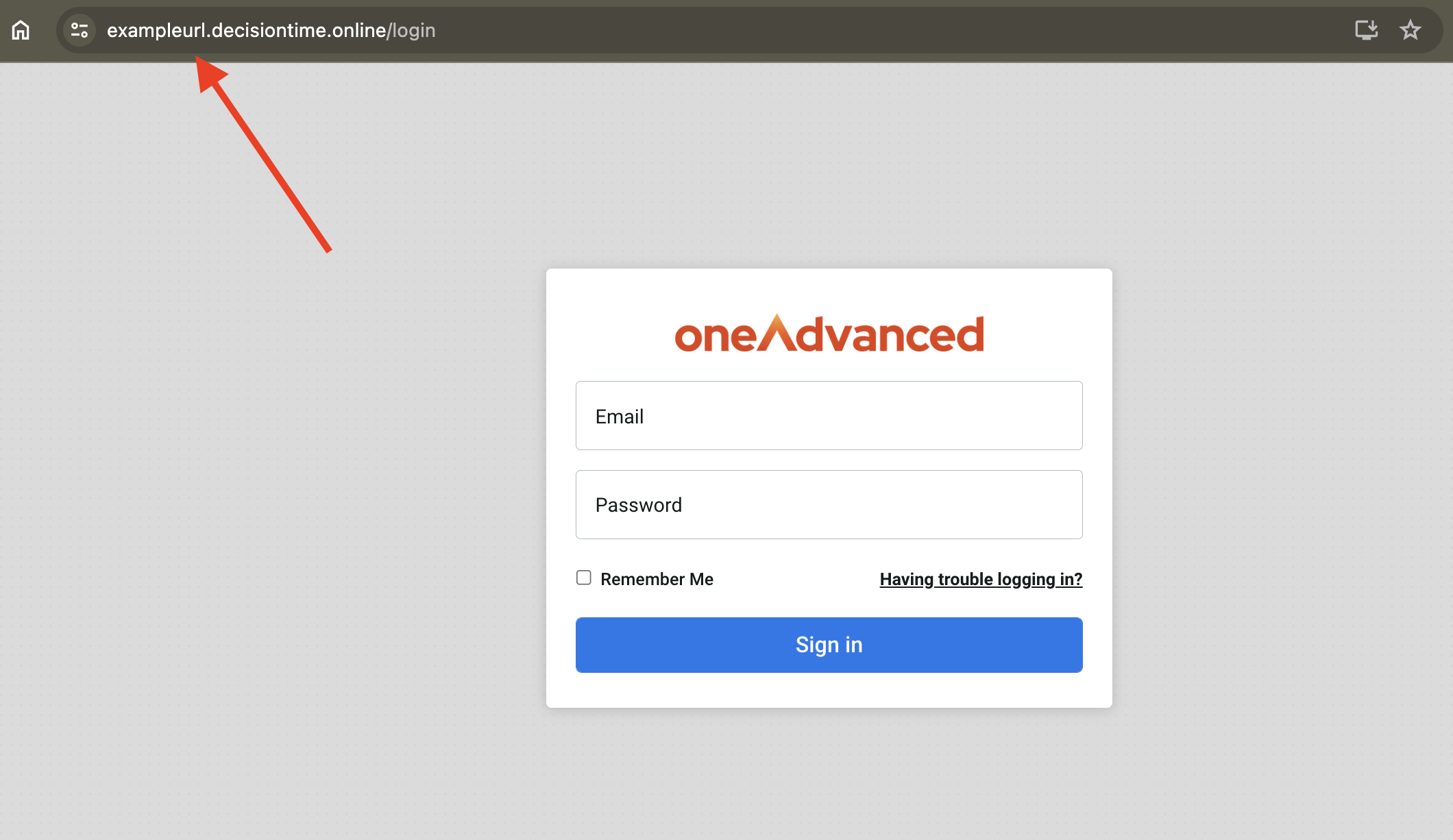
Step 2 - Enter the correct email address
As well as navigating to the correct URL, you’ll need to make sure to use the email address associated with your account (the one you use to log in). This will be the email address which your account Administrator added when setting up your user profile. If you’re not certain which email address this should be, your account Administrator will be able to confirm this for you.
Step 3 - try your password, or request a recovery email
After checking the URL and email address, try entering your password. Please note, the password is case sensitive! If you’re still unable to log in, you can request a password reset link by clicking on Having trouble logging in? This will take you to the password reset screen:
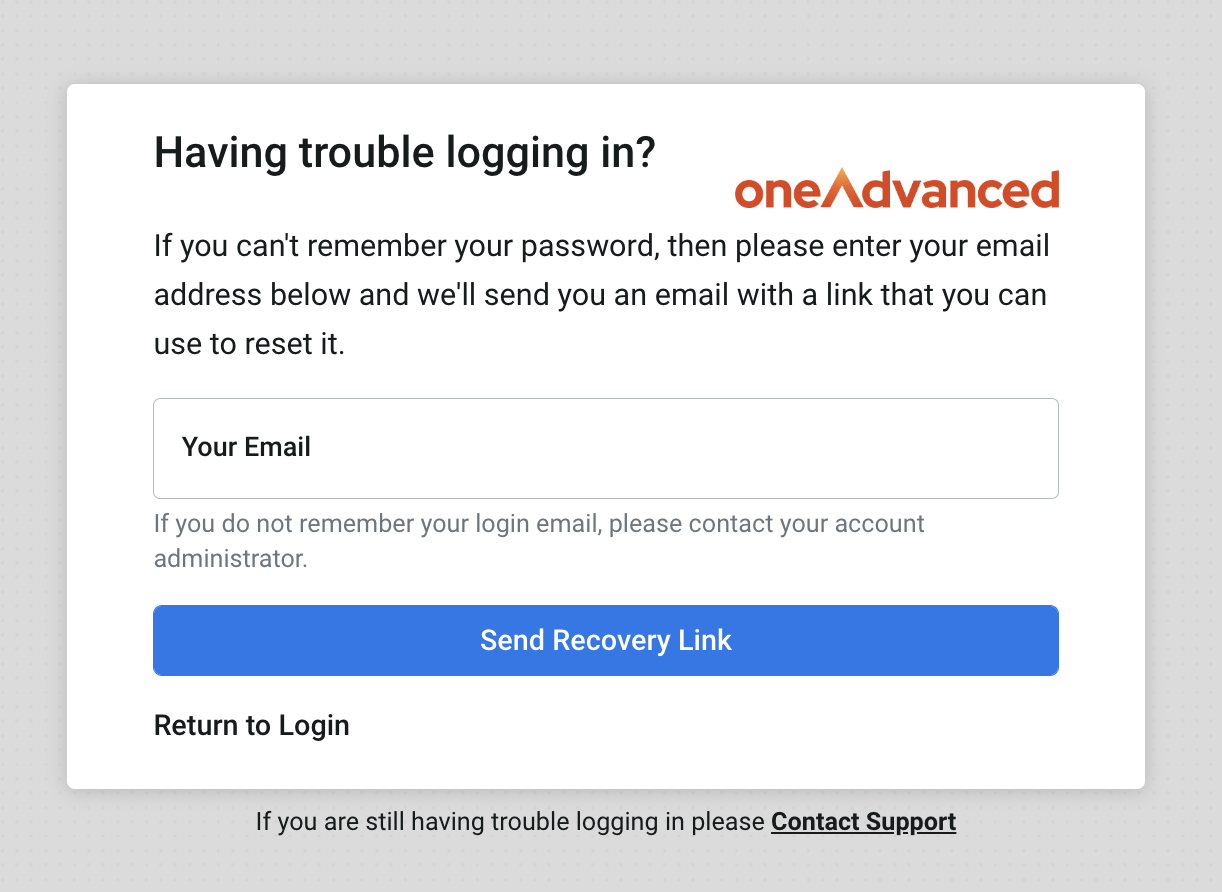
Please enter your email address and click Send Recovery Link. You'll encounter this screen:
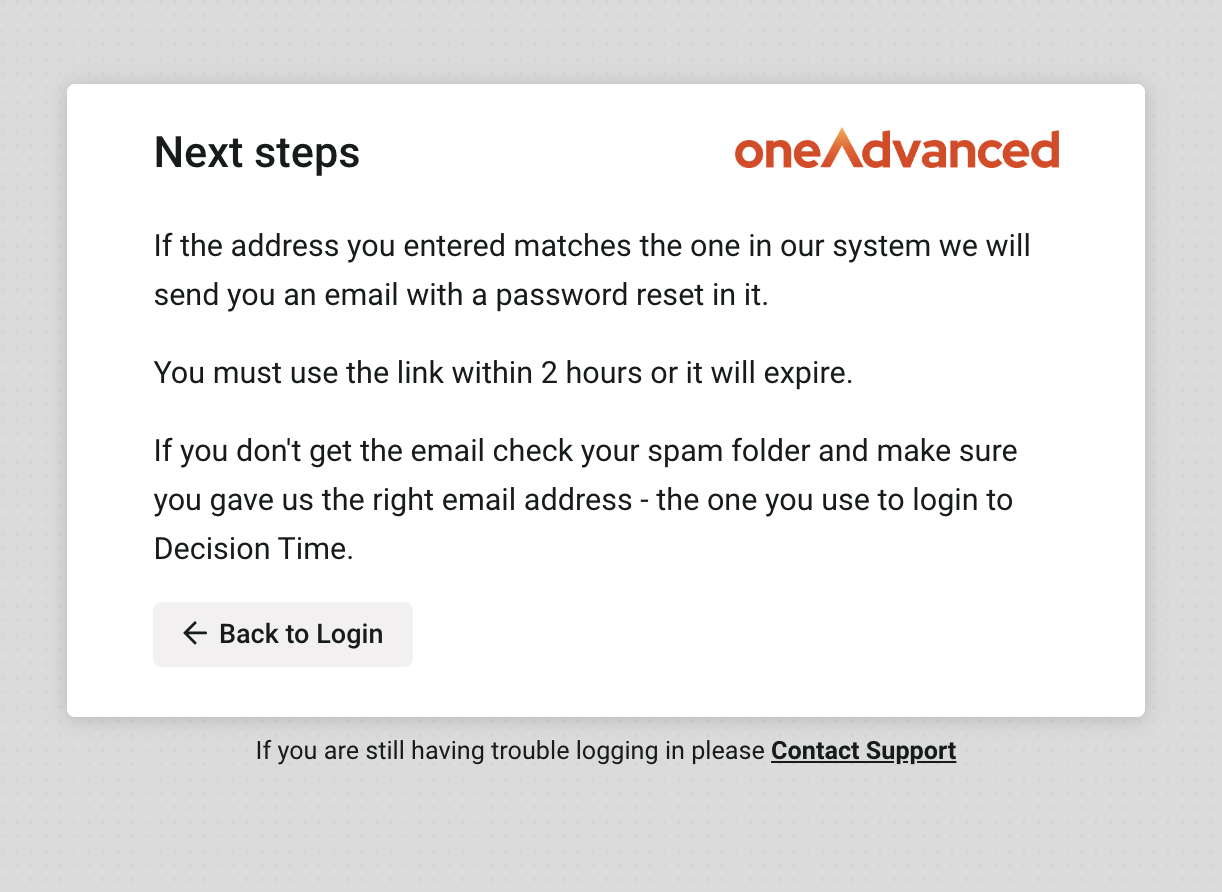
You should then receive an email that will allow you to set your password. You might need to check your junk/spam folder in case it has been diverted there. Click on the Reset Password button:
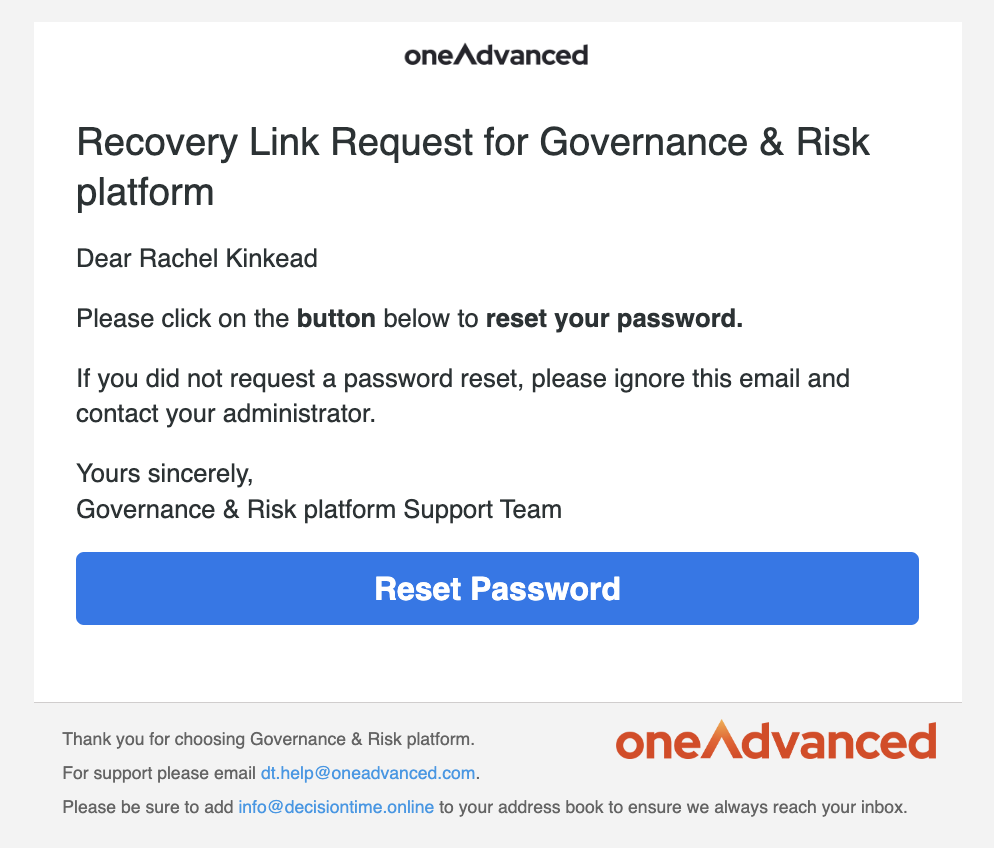
Enter and confirm your password in the fields, then click Save:
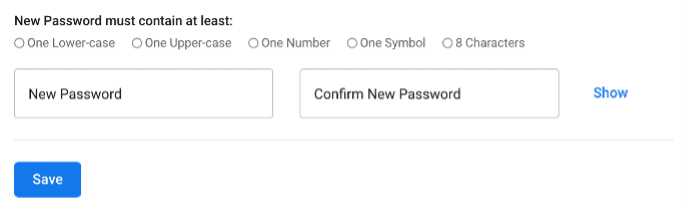
Step 4 - contact your Account Administrator
A System Administrator on the account can help users who can’t log in by generating a password reset email.
Administrators, go to Menu > Administration > Users. Select the applicable user, then scroll down to ‘User Account Security’ and click Send Reset Password Email

Users, please make sure to check your Spam/Junk folders in case the email has been diverted there.
Not receiving system-generated emails?
The first step is to check with your account Administrator. They'll be able to tell you if the email address you're using to log in or request a password reset matches the email address associated with your user profile.
Your account Administrator can generate a Verification or a Password Reset email for you. If those emails aren't coming through, and they're not being diverted to junk/spam folders, your IT Team can look at 'whitelisting' the following email address and domains. This will ensure all emails from the system can get through to your inbox.
info@decisiontime.online
mg.decisiontime.online
*.decisiontime.online
Summary
Here's a summary of the main points to check if you're seeing an error message to say your email address/password is incorrect:
- Are you logging in via the correct URL? – is the web address the one you need for logging in to your organisation's account? Remember, each Organisation has a unique URL for access.
- Are you using the email address associated with your account? For example, should this be your work email address, rather than your personal one?
- Is CAPS lock on? It might seem trivial, but the password field is case sensitive, so it’s worth checking whether this might be causing the login issue.
Was this article useful?
Multi Factor Authentication - A Guide for Users