Document Progress
Document Progress. Preparation is important for successful meetings; reading the documents, adding notes & comments, and asking questions can help the meeting to progress quickly and focus on the imp…
Updated
by Rachel Kinkead
Document Progress
Preparation is important for successful meetings; reading the documents, adding notes & comments, and asking questions can help the meeting to progress quickly and focus on the important decisions that need to be made. The Document Progress feature displays how you have progressed through any papers uploaded to a meeting or Resources Library folder. It is private to each user i.e. that data is not shared or reported to any other users. It is intended to be a useful tool for users to assess how they have progressed through uploaded documents; to know what they have viewed/read, and what may still need to be completed, as they carry out their meeting preparation.
How it works:
- When you open and read a document in the meeting, a blue tick will appear on the first page thumbnail.
- As you navigate through the document, each page will get a tick/check if you spend more than a second on the page.
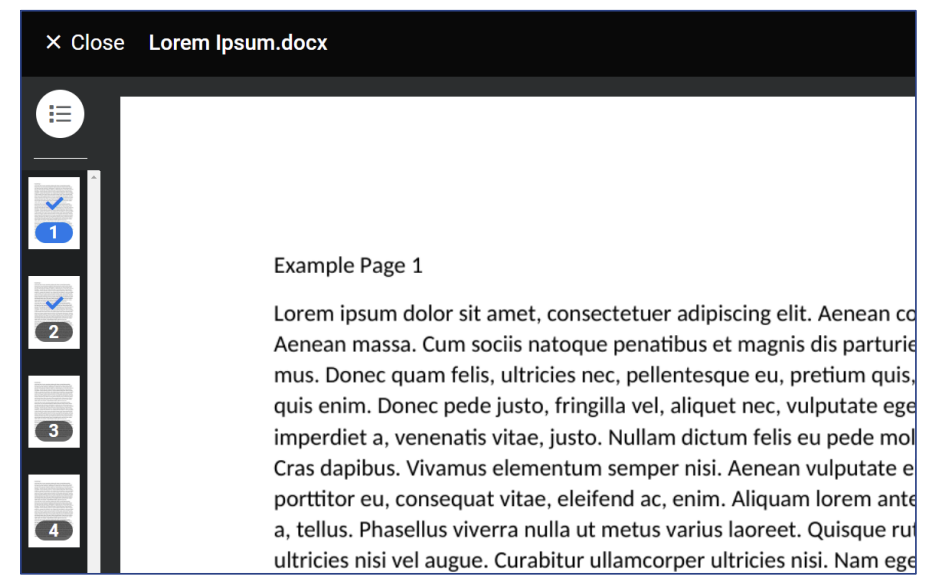
- When you return to the agenda section, a count of the pages you have read, the time taken and a progress icon will be displayed for each document.
- A partial, blue ring indicates there are still pages to be read. When all pages have been viewed, a complete, green ring will be shown.
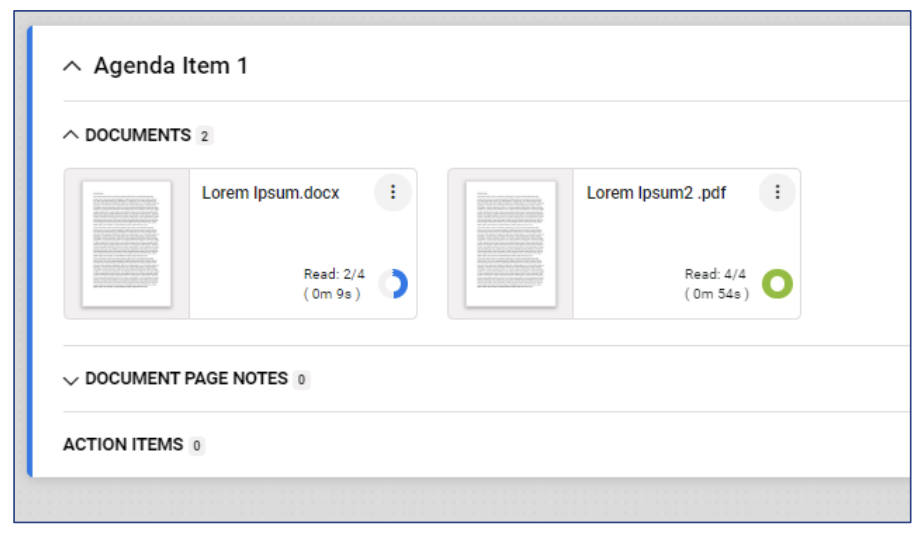
-
Was this article useful?
Agenda Permissions
eSignature Guide