Groups & Committees
Groups & Committees. Groups and Committees have different functions in the system so we would generally recommend that System Administrators set up both, e.g. a ‘Board’ Group as well as a ‘Board’ Com…
Groups & Committees
Groups and Committees have different functions in the system so we would generally recommend that System Administrators set up both, e.g. a ‘Board’ Group as well as a ‘Board’ Committee.
Groups & Committees can be created and managed via the Administration menu.
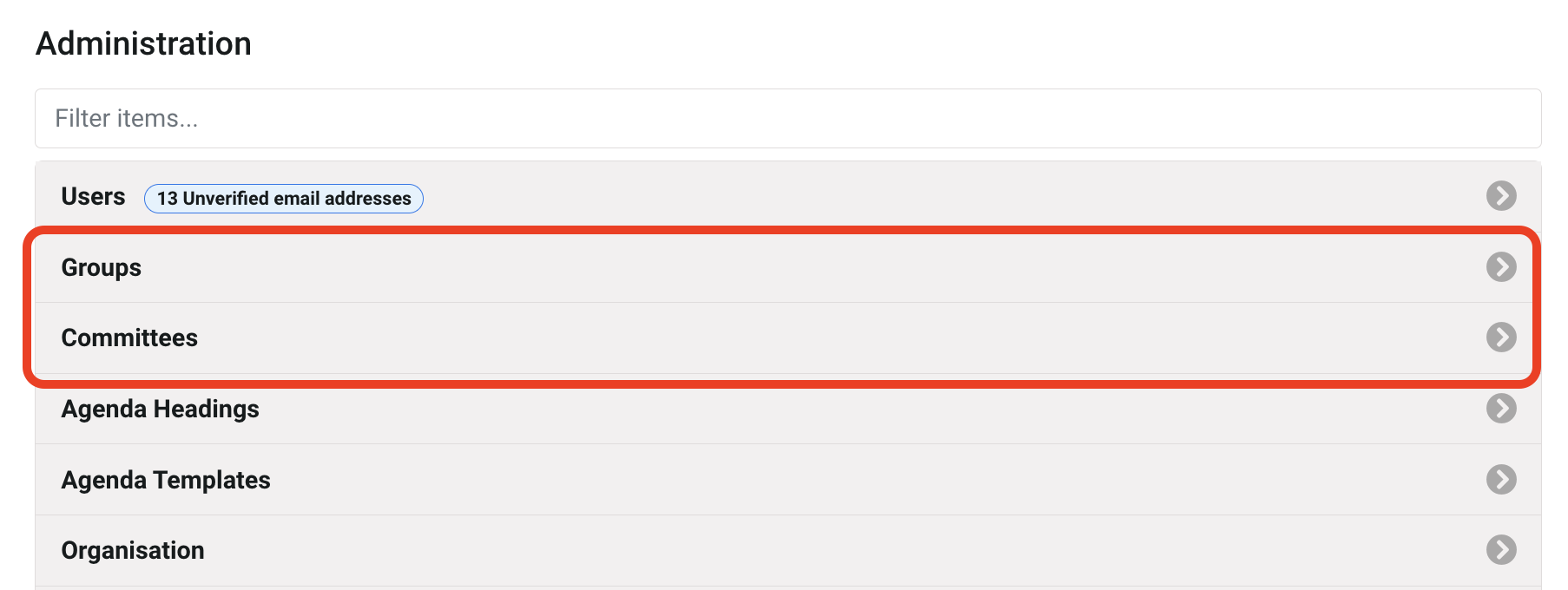
Groups are like a contact list, with the users in a Group normally being those who are core members (e.g. members of the Board). Groups are utilised at several in the system; you’ll see these when sharing information (e.g. notes) and when applying permissions in the Resources library. In the example below, I've chosen to share a note with the Audit & Risk Group, rather than selecting all the applicable names individually:
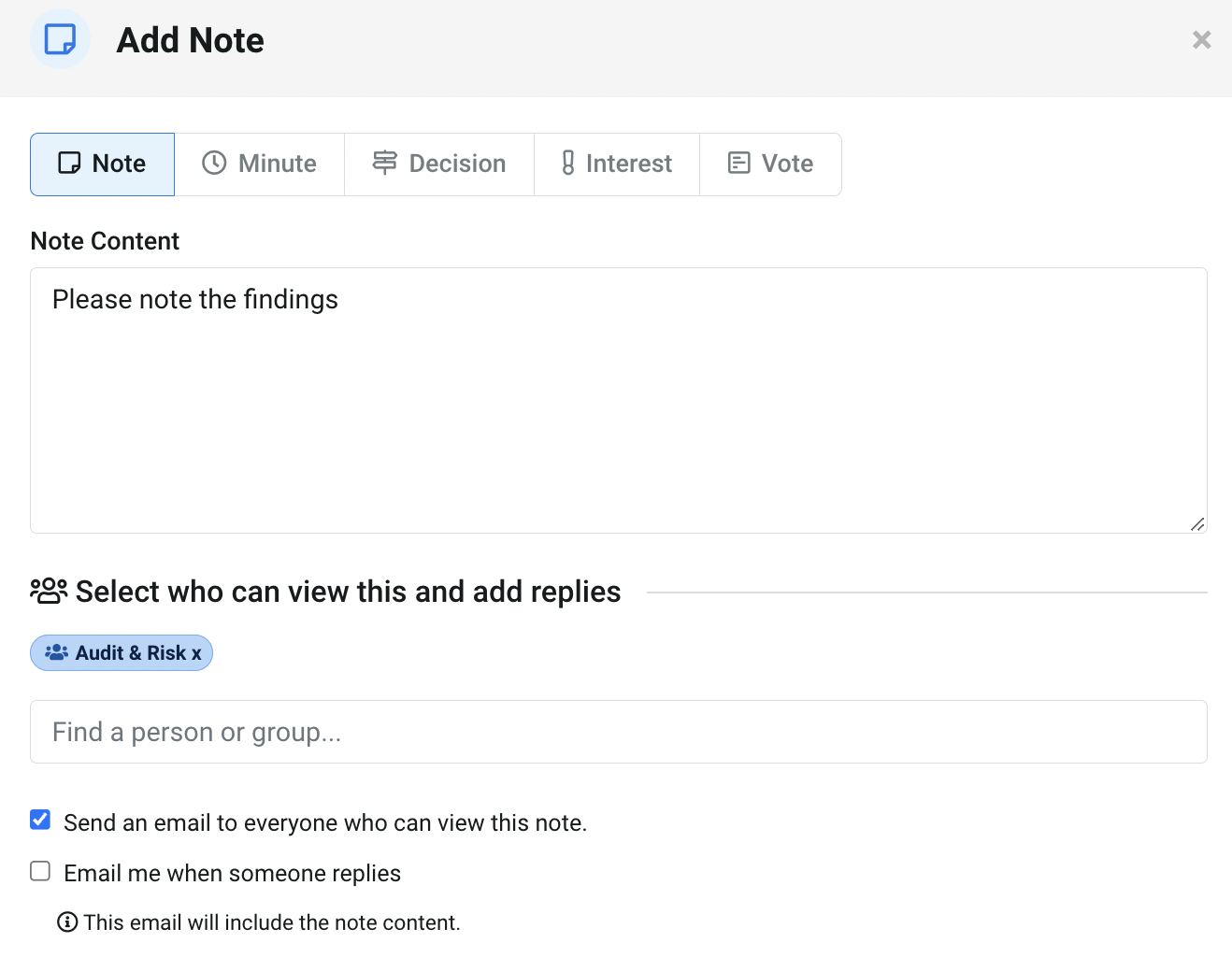
Similarly, in the ‘Audits’ folder within Resources, I have chosen to apply permissions to share this with the Audit & Risk group, as I only want those users to see the information contained therein:
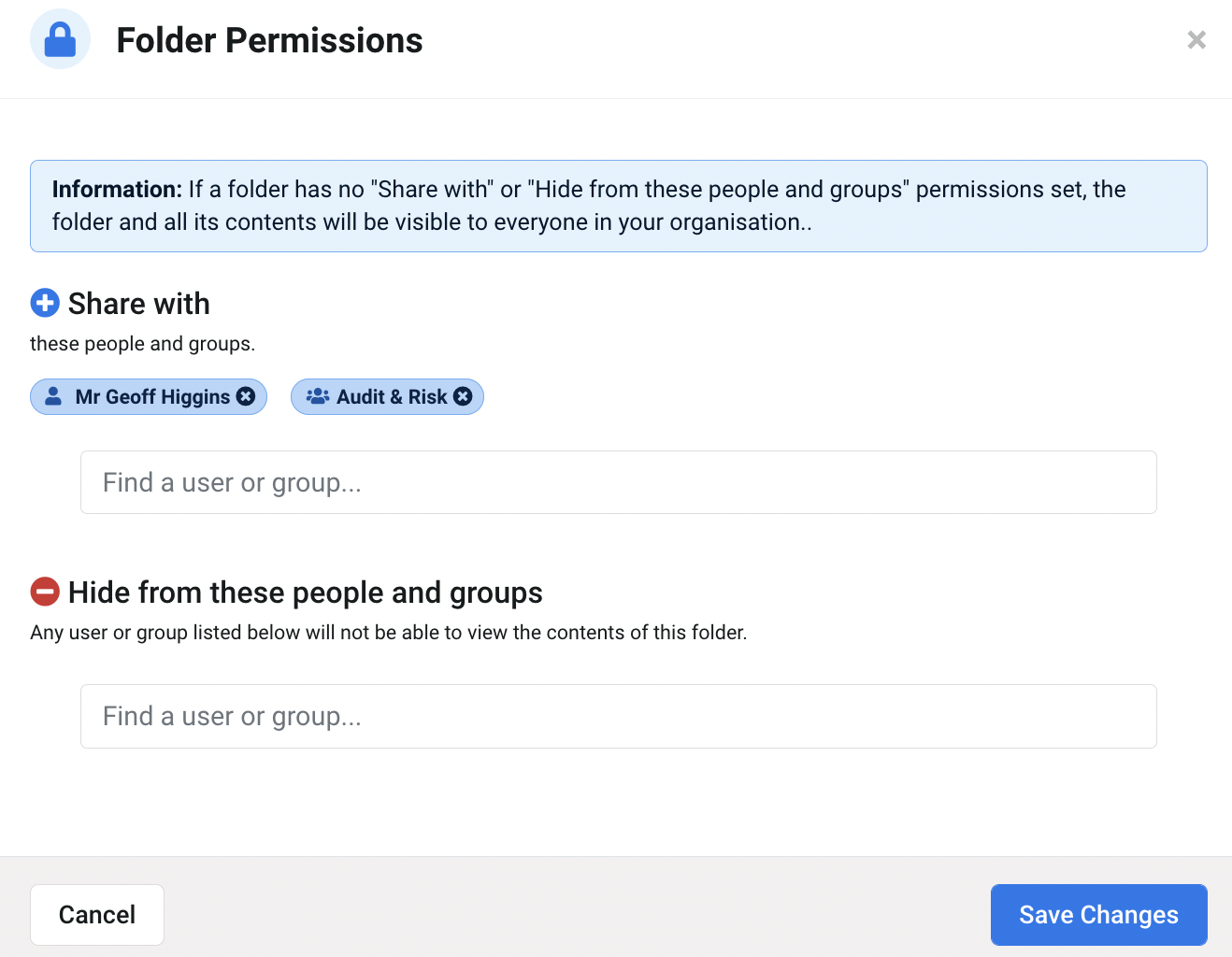
Committees are what 'drive' the meetings; users in a Committee will be the individuals to be included as default attendees for that particular type of meeting. For example, you might have a 'Board of Directors' Committee set up which includes the minute-taker as well as the Board members, as they would also need to be included in those meetings. Setting up these Committees means Organisers don't need to manually add each attendee to the meeting as, when you select a Committee during meeting creation, the Committee members will automatically be added as attendees.
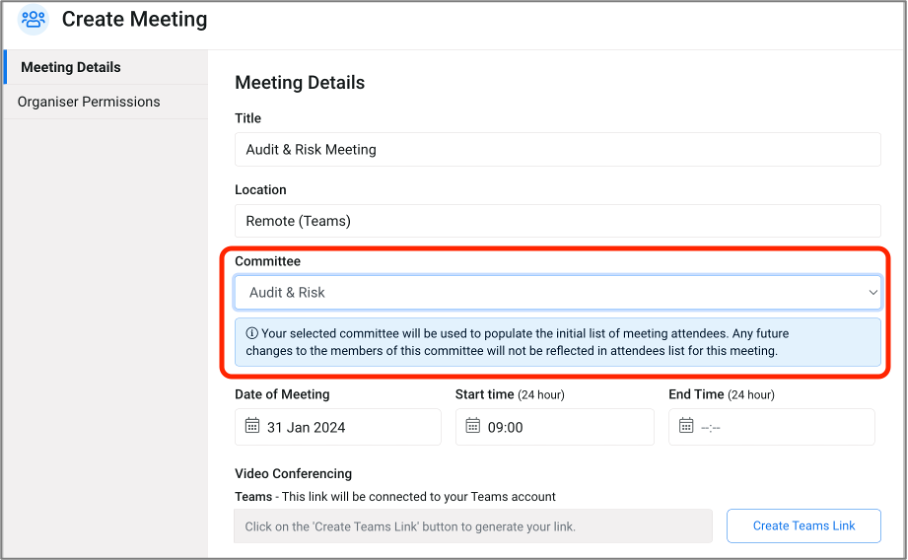
Was this article useful?
A Summary for Meeting Attendees
Creating and managing votes